
1. Getting to the create a guild page
To get to the create a guild page you have to follow these instructions :
- 1. Press the “shops” button on the yellow bar on the left side of the page.
- 2. On the top bar of the shop page, you find a three building, brown house with a blue roof (in between the hammer and the yellow house). Click on it
- 3. You are now in the guilds index page. At the top of this page, there is another bar with links on it. Click where it says create new. These words are written in bold black writing in front of a yellow star (nova).

2. Creating your guild – functions and tips
- 1. Guild Neighborhood – this is where your guild be situated. Choose a neighborhood that you think helps describe your guild, but don’t worry — most people don’t really care what you choose.
- 2. Name – here you fill in the name you want to give your guild. If the name you want has been taken, try substituting spaces by full stops, finding synonyms for the words in your name (e.g. big- large) or capitalizing letters, but remember: original names will help make your guild stand out and can earn you some members.
- 3. Guild Description – this is just a few sentences about your guild, make it short and do not put too much information (e.g. if your guild name is Paintbrush Kingdom then you can write “Where it’s all about paintbrushes”). These can also be changed.
- 4. Guild welcome message – this is where the code for a guild layout (more info on this later) goes or where you can write information about the guild. You can put links or really, anything you want to either way this what people will see first when they look at your guild. These can also be changed
- 5. Private guilds – an ideal function if you want a small guild. More explanation on the list itself. This option can be change at will.
- 6. Guild colors – these colors are used for background text borders etc. Preset schemes are already made for you but if you don’t like any you can make your own combination. Clicking where it says preview will show you what your combination looks like. Colors shouldn’t clash or hurt the eyes and can be changed whenever you like so don’t worry about not getting it right the first time.
- 7. Guild hierarchy – these are the names for the various positions in your guild (e.g. owner, monitor, co-owner, etc.). These can also be changed at will.

3. Using the guild functions (Admin)Your guild has now been created. Now for the guild functions:
Administrator – Notice that at the bottom of your guild toolbar you have 6 options: layout, poll, members, council, board and to delete your guild.
- 1. Guild layout – This option is divided into 3 categories: guild logo, guild preferences and guild hierarchy.
— 1.1 Guild hierarchy – If you look up it has already been explained!
— 1.2 Guild preferences – This includes layout/welcome message, privacy, color schemes and the guild description.
— 1.3 Guild Keywords – Guild keywords are how people will find your guild when they use the search bar on the main guild page. You should use up to five keywords that best describe what your guild is about. For instance, if you have a guild that is about Harry Potter and Neopets avatars, you may want to add the keywords Harry Potter and avatars to your guild. You can make the rank of your keywords higher or lower depending on how important each one is to your guild. You should move the most important one to the top of your list so that it gets ranked number 1. This will make your guild come up higher in the search results when someone searches for that keyword. Private guilds, however, cannot use this function.
— 1.4 Guild logo – This is explained later! - 2. Guild poll – Explained Later.
- 3. Guild members – This option allows you to see all the members in your guild, how active they are (posts), how long they’ve been there, etc. You can also delete/suspend members.
- 4. Guild council – This option facilitates the promotion of members. Here you can see applications for council, etc.
- 5. Guild board – This division is in charge of the messages in the guild board. You can delete messages from a certain member, from a certain date, or just ones you think are inappropriate or offensive.
- 6. Guild Log – This logs everything that happens in your guild including the action, the person who did the action, and the date of the action. You can delete things from your log.
- 7. Quit Leadership – You can quit your leadership here and pass leadership to the person in the second position in the guild council giving the person in the second position full powers. The old leader will be transformed into a normal user in the guild, and is free to leave if they so wish.
- 7. Deleting your guild – When you press this button a window will open asking for confirmation of the transaction. Unless you want to delete your guild I don’t suggest that you click on this link.
4. Using the guild functions (Member)
Normal – There are 6 normal functions that are available to every guild member has access to:
- 1. Home – This brings to your main guild page which you can update from the Guild Layout section. (Explained above)
- 2. Messages – This links you directly to the guild board, where you can talk with the members in your guild.
- 3. Calendar – Here you can see what day it is and whether there are any events going on in the guild. You can also set events for other members to see.
- 4. Members – Shows all the different members, how many messages they have posted and how long they’ve been in the guild, and whether that member is active or not.
- 5. Invite – If you have administrator rights you can invite members to join the guild through a neomail. To do this just type in their usernames and click on the button with the words invite.
- 6. Link – Here you find the URL that will link you directly to your guild.
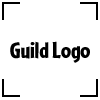
5. Making a guild logoThis is very simple. All you do is make an image using paint, Adobe Photoshop, Microsoft Photo Editor or any other design program. You then save your image making sure that it is formatted to be 100×100 pixels in size and save it as a .jpg or .gif document. Then all you have to do is upload it onto your guild by going to the option guild poll in the administrator abilities, browsing and choosing your image and clicking on the button where it says upload the guild logo.

6. How to get members to joinAdvertising! Here are the various ways to do this:
- 1. Banners in your shop or lookup.
- 2. Posting information about your guild in the guilds message board (remember talking about contents will get you a warning).
- 3. Inviting members using the invite option.
7. Make a layout
After making the picture you want to use and coding it, copy and paste the link into the guild welcome message and save the changes. You can find premade (and coded!) guild layouts.

8. Create a pollBy using the administrator ability “Guild poll” and following the steps a poll will be created:
- 1. Chose where you would like your poll to be. Personally, I prefer the sidebar.
- 2. Chose a question and write it down in the provided space.
- 3. Chose up to 5 answers and write them down too, each answer in one open spot.
- 4. Click the button create poll and then the provided link to activate it.
- 5. Choose the following options- status: active; position: either one works.
- 6. Click the link update poll and there you go!

9. Making your guild successful & legalIn order for your guild to be successful, it has to be interesting. One way of succeeding this task is by making contests. The only thing you have to remember is that donation and raffle contest – anything that involves NP, actually – is prohibited. If you are found then your guild could be deleted and your account frozen. However, contests for fun and not prizes are allowed (e.g. jokes, finding pets, mystery picture, unscrambling words, etc). Other things that could help are:
- 1. Avatar lending.
- 2. A guild website if possible.
- 3. An active board.
- 4. Shops for members with certain types of supplies with quick links if possible in case of an emergency or a quest: medicine, books, clothes, grooming items, battledome items, plushies, etc.
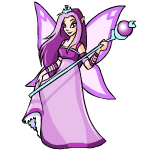
10. Keep your guild legal, fair and popular
- 1. Do NOT make any contests involving NP.
- 2. Establish rules so that if you demote someone they can know WHY.
- 3. Be ORIGINAL! Originality will get you members.
- 4. If you create a guild website which is always good, adding help. pages or fun activities should be on your to-do list.
- 5. But the most important thing is: HAVE FUN! Good luck!


