Neopets Guilds are a fantastic way to build a community and make lasting connections with other Neopians. Whether you’re starting a guild for your favorite pet species, a specific game, or a shared interest, creating a guild is one of the most exciting ways to enhance your Neopets experience. Here’s a step-by-step guide to getting started, managing, and growing your guild.

1. Getting to the Create a Guild Page
The first step to creating your very own guild is navigating to the Create a Guild page. Here’s how you do it:
- Press the “Shops” Button: Look at the yellow bar on the left side of the page. Click the Shops button to access the shops section.
- Find the Guild Icon: On the Shops page, locate a small icon that represents guilds. It’s a brown building with a blue roof, located between the hammer icon and the yellow house icon. Click on it.
- Go to the Guilds Index: You’ll now be on the guilds index page, where you can browse and explore existing guilds. At the top of the page, you’ll see a bar with several links. Click on Create New in bold black letters, marked by a yellow star (nova) next to it.
2. Creating Your Guild – Functions and Tips
Once you’ve reached the Create a Guild page, you’ll need to fill in important details about your guild. Here’s a breakdown of the essential functions and tips for getting started:

Guild Neighborhood
The Guild Neighborhood determines the general theme or focus of your guild. While the neighborhood doesn’t dramatically impact your guild’s success, it can help players understand what your guild is about. Choose a neighborhood that best describes your guild’s focus, but don’t stress too much—this is a minor decision.
Name
Choose a Guild Name that reflects the identity of your guild. If your preferred name is already taken, consider replacing spaces with periods, changing some words to synonyms, or using capitalization creatively. Unique, memorable names tend to attract more members, so try to come up with something original.
Guild Description
In the Guild Description section, provide a brief explanation of your guild. Keep it concise and to the point. A short sentence or two about what your guild is all about will suffice. For example, if your guild is focused on a specific aspect of Neopets like avatars or battling, say so briefly. The description can be edited later if you decide to change it.
Guild Welcome Message
This is where you can customize what new members see when they first visit your guild. You can add your guild’s code, a layout, or even a personal message. Use this space wisely—it’s the first impression potential members will have of your guild.
Private Guilds
If you’re looking for a more intimate guild, consider making your guild private. This means only members who have been invited or approved can join. You can change this setting at any time, so don’t worry if you’re unsure initially.
Guild Colors
The Guild Colors option allows you to customize your guild’s aesthetic by adjusting background, text, and border colors. There are preset color schemes, but you can create your own combination if you prefer. The Preview button helps you see how your colors will look before finalizing your choices.
Guild Hierarchy
Define the roles within your guild, such as owner, co-owner, monitor, etc. These titles can be customized based on the structure you want for your guild. You can also change these titles at any time.
3. Using the Guild Functions (Administrator)
Once your guild is created, it’s time to dive into the Admin Functions. The guild toolbar at the bottom of your guild page will present you with several options:
Guild Layout
This option is divided into three sections:
- Guild Hierarchy: Adjust member roles within the guild (already discussed).
- Guild Preferences: Modify layout settings, the welcome message, privacy, color schemes, and description.
- Guild Keywords: Add up to five keywords that will help people find your guild when searching. Ensure these keywords are relevant and prioritize the most important ones to increase visibility in search results. Private guilds cannot use this feature.
Guild Logo
To add a guild logo, create an image (100×100 pixels, .jpg or .gif format) and upload it through the Guild Logo option. A distinctive logo helps your guild stand out and gives it a professional look.
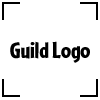
Guild Poll
Polls are a great way to engage your guild members. You can create polls to ask your members questions and get their feedback. You’ll need to choose where the poll will appear, write the question, add answer options, and activate it.
Guild Members
This option lets you manage your members, see who’s active, and monitor their activity within the guild. You can also delete or suspend members if needed.
Guild Council
Use the Guild Council option to manage member promotions and applications for council positions. You can promote trusted members to higher ranks or assign responsibilities as your guild grows.
Guild Board
The Guild Board lets you moderate and manage the messages posted by members. You can delete inappropriate messages, ban users, or remove messages by date.
Guild Log
This logs all actions taken within your guild, including the person who took the action and the date. You can view this log for transparency or delete items as necessary.
Quit Leadership
If you wish to step down from leadership, you can use this option to transfer control to the next person in line, typically the second in command. After transferring leadership, you can remain a normal member or leave the guild altogether.
Deleting Your Guild
If you decide to delete your guild, be cautious—this action is permanent. Make sure you want to take this step before clicking the delete button.
4. Using the Guild Functions (Member)
As a regular member, you’ll have access to several features, though not as many as the administrators:
Home
Take you to the main page of your guild, where you can see updates and news.
Messages
Access the Guild Board to communicate with fellow guild members. This is where you’ll find discussions, events, and other important updates.
Calendar
View and set events within your guild, helping you and other members keep track of upcoming activities.
Members
See a list of all members, their post activity, and their join date. You can also check if they’re active in the guild.
Invite
If you have administrative permissions, use this function to invite new members to join your guild by sending a Neomail.
Link
This section provides a URL to your guild, which you can share with others to invite them directly to your guild page.
5. Making a Guild Logo
Your guild’s logo is one of the first things people will notice. Here’s how to make and upload a logo:
- Use a design program like Adobe Photoshop, Microsoft Paint, or GIMP to create a logo that’s 100×100 pixels in size. Save it as a .jpg or .gif file.
- Go to the Guild Poll section in your administrator functions, browse your computer for the logo file, and click Upload Guild Logo.
6. How to Get Members to Join
A great guild is one that attracts members. Here’s how you can get people to join your guild:
- Post Banners in your shop or Neopets lookup.
- Advertise on the Guild Message Board to share information about your guild. Just remember to avoid spamming.
- Invite Members directly using the invite option if you’re an admin.
7. Create a Guild Layout
Customize your guild’s appearance by designing a unique layout. You can use a premade layout or create your own by coding it yourself. Once the layout is ready, simply paste the code into the Guild Welcome Message section, and save it.
8. Create a Poll
To engage your members, you can create polls to gather feedback or opinions:
- Choose where the poll will be displayed (e.g., sidebar).
- Write the poll question and provide up to five answers.
- Click Create Poll and update it to activate.
9. Making Your Guild Successful & Legal
To keep your guild popular and engaging, here are some tips:

- Host fun contests, but avoid anything involving Neopoints (NP), as that’s against the rules.
- Use guild websites for additional resources or activities.
- Encourage avatar lending, create active guild boards, and share shop links to help members with various Neopian needs.
10. Keep Your Guild Legal, Fair, and Popular
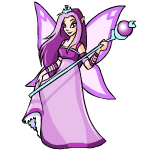
- Avoid NP contests, which could lead to penalties.
- Be clear about the rules and the reasons behind any demotions or actions.
- Be original—unique guilds attract more members.
- Most importantly, have fun with your guild and foster a positive environment for all members.

