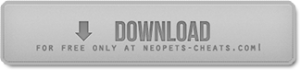The Neopets Autobuyer, is a bot, or tool, that has been around for ages. People have used this autobuyer to auto buy items from the main shop! Imagine turning this neopets autobuyer on, than waking up the next morning to dozens of morphing potions in your inventory! Well that’s what an autobuyer does, and it rakes it tons of profit! You will already need Greasemonkey installed (read here), and when you do, you can install the script below:
How to Install Autobuyer
- Download NeoBuyer+
- Access the download link provided above.
- Download the latest version of NeoBuyer+.
- Save the downloaded files to any location on your computer.
- Open Chronium Based Browser
- Launch your Chronium-based browser.
- Access Chrome Menu
- Click on the three dots located in the upper-right corner of the screen to open the Chrome menu.
- Navigate to Extensions
- From the Chrome menu, select “More tools.”
- Click on “Extensions” in the drop-down menu.
- Enable Developer Mode
- Ensure that the “Developer mode” option is turned on.
- Toggle the switch in the upper-right corner of the screen to activate Developer mode.
- Refresh the tab.
- Extract Downloaded Files
- Extract the downloaded files from the compressed .ZIP / .RAR package.
- Load Unpacked Extension
- Within the “Extensions” menu, click the “Load unpacked” button in the upper-left corner of the screen.
- Select Extension Folder
- In the file explorer window, navigate to the location where you saved the extension files.
- Choose the folder containing the extracted files.
- Install the Extension
- Click the “Select Folder” button to install the extension.
- Verify Installation
- Confirm that the extension now appears in the list of installed extensions in your Chronium-based browser.
- Configure NeoBuyer+
- Navigate to the options page of NeoBuyer+.
- Acknowledge any warnings triggered during the installation.
- Configure the desired parameters for the extension.
Autobuyer Usage Tips
Autobuyer Features
This specific script will do 5 things all in one script to help you restock in the magic shop. It will:
– autorefresh at the rate you set with a special bellcurve feature (explained below)
– autoalert you via a small javascript pop-up and/or with a sound when an item in your rs list is in stock
– autogo to the haggle page when the item is in stock so you don’t have to click it
– and finally enter a smart autohaggle (3333, 3535, 3355, etc.)
This means that effectively all you have to do to buy the item wait until it restocks then click on the pet on the verification image!
Autobuyer Features Explained

Bellcurve Autorefreshing
The bellcurve refreshing rate will refresh more often in the middle of your intervals than on the minimum and maximum values of your interval. This is done to create the appearance of a more realistic refreshing pattern. This is probably easier explained through an example.
An example of this out of 1000 refreshes with a minimum interval of 0 seconds and a maximum interval of 7 seconds:
0-1 Seconds: 50 times
1-2 Seconds: 100 times
2-3 Seconds: 200 times
3-4 Seconds: 300 times
4-5 Seconds: 200 times
5-6 Seconds: 100 times
6-7 Seconds: 50 times
Normally, with each interval would have roughly the same number of refreshes but as you can see, the bellcurve avoids exactly that. This was done to create the appearance of a more reaslitic refreshing pattern.
Alert System
There are two options available to alert you when it restocks: a small pop-up window and/or a sound.
The purpose of the javascript pop-up is to focus your screen on the restocking tab of your browser you have open if you’re doing something else on your browswer. I personally watch youtube a lot so I can watch youtube vids on one tab but when it restocks, I don’t even need to click on the tab with the shop because this pop-up will automatically do it for me! Note that if you have your browser minimized when it restocks, it will NOT open up your browser (this is what the sound is for).
The sound is just another way to tell you that it has rsed in case your eyes are off the screen or if you’re doing something else not on your browser. For an example, if you like to watch a lot of movies on your computer, then you can watch fullscreen but when it restocks you will hear a sound so you will know when to unminimize your browser and buy.
If you have two monitors, then you can even disable the pop-up and leave just the sound. Have one monitor with your browser open at the shop and the other monitor watching a show or doing something else. Then when it restocks and you hear a sound, you can just move your mouse over and buy the item.
Auto-go to haggle page
Whenever an item in your list is in stock, the script will automatically go to the haggle page for you! Pretty simple.
Autohaggle
The script will also smart autohaggle for you. It will enter the haggle in well-known restocking patterns like 2121, 2222, 2211, 2221 etc. so it will look like you’re an expert restocker! Although on rare occasions, the number it enters will be too low and the shopkeeper won’t accept it. This has only happened to me a couple of times over quite a while though.
Setup and Editing
To get started, download the two attached scripts. With Greasemonkey installed, open the script in Firefox. You should be prompted to install it. If the script opens in the browser instead of asking for installation, simply refresh the page, and it should prompt you to install. Once installed, navigate to the Magic Shop, and the script will begin working automatically.
Changing Time Intervals
To adjust the time intervals, open the script in Notepad or WordPad. At the top of the script, you’ll see the following lines:
You can modify 3.54 and 6.36 to set your preferred minimum and maximum refresh times.
3.54is the minimum time, and6.36is the maximum time for refreshing.
Note: Due to the bell curve feature, the actual refresh time may not match exactly the values you set. For example, even if you enter 3.54 and 6.36, the refresh could take between 5 and 8 seconds. Test different settings to see what works best for you.
Changing, Adding, or Removing Items
To modify an item entry, refer to this example:
To change the item, simply replace both instances of “Starry Grarrl Morphing Potion” with the name of the item you want.
To add a new item, copy an existing entry and replace the item name with the new one you wish to add.
To remove an item, delete the entire entry, including the semicolons.
Important: Do not remove or modify the entry that says <DO NOT REMOVE. Removing it will prevent the script from functioning properly. The < is intentional and not a typo.
Customizing Your Script
If you’d like to customize the script:
- Remove the pop-up: Use the Find and Replace feature (Ctrl + H in Notepad) to replace all instances of
miscellaneous();with nothing (leave it blank). This will remove the pop-up. - Remove the sound: Similarly, replace all instances of
alarm();with nothing to remove the sound notifications. - Disable automatic item grabbing: To stop the script from automatically clicking on items, replace all instances of
autograb();with nothing.
This allows you to tailor the script to your preferences.
Autobuyer Shops
Magic
Huge profits but only if you have the patience to sell the potions. Make sure you have a couple of million beforehand so you don’t spend all your money on potions that you haven’t sold yet! But magic is very competitive so don’t expect to get every potion you see.
Toy
In this list, I’ve included only unbuyable items and I think the script is probably missing some but it’s a decent list. Pinatas are about 100k each and can be seen by accounts 1 month old. Some of the items are worth millions while some are not.
Pharmacy
Great for accounts about 16+ days old because they can see all the items. Very good profit for young accounts. Fairly competitive though items often restock in packs of 20 so you can usually get at least 2 of them. Cactopus cream and Sporkle Syrup can also sell for 100k and 200k respectively.
Ice Crystal
This shop is only for those with a lot of patience. Very rarely will a decent profitable item ever restock so you can expect to go weeks without even buying a single item from there. There are a few items with small profit there (less than 10k) but I’ve excluded them. That way when you hear the alarm, you KNOW something quite valuable has rsed. The big item you’re going after here is the Freezing Potion worth about 7.5m. There are also a few other unbuyables in the list.

Autobuyer Miscellaneous Information
If there is more than 1 item in stock that is in your list, the script will take priority in order of the items listed from top to bottom. So that means you should put the most profitable items at the top and the least ones on the bottom.
If you do not know what greasemonkey is, I suggest you read another guide on that and there are plenty around, even some on these forums.
Due to the large number of profitable items in magic and thus a very long script, the script *may* freeze your browser for a second whenever it refreshs if your computer is not very fast. For faster computers though, you shouldn’t notice anything.
As with any other hack, trick, glitch, exploit, bug, etc., use this in moderation. Even if you’re on the computer all day, do not leave this on for hours at a time. Take breaks every hour or two and of course, do not buy items too quickly once you get to the haggle page. You may want to wait a second or two before clicking the pet verification picture so it won’t look like you have a buy time of 0.6 seconds because you will get frozen if you do that.
Now with all this setup, you can rs as long as you’re on your computer but without even playing Neopets or even having your eyes on the monitor. Good luck!